This is a quick walkthrough on how to use Mink. You can also read more about Mink or refer to the full user manual.
Download and unzip continents_sv.zip (39 KB). It contains a folder of seven plain-text files with text from Swedish Wikipedia.
Sign in at spraakbanken.gu.se/mink. If you don't already have access through your university or workplace, follow the instructions to create an account.
When signed in, go to the Dashboard
Open the folder with the text files in your system file explorer and drag them into Mink
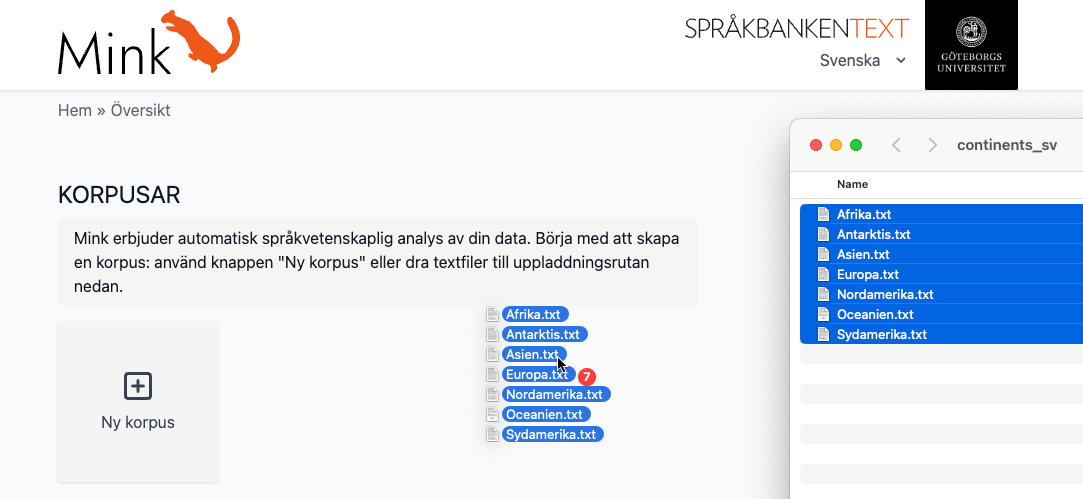
Click Edit in the Metadata panel and enter something like "Continents" in the Name field (it's "Världsdelar" in Swedish)
Click Run annotation in the Status panel and wait for it to finish – it might take a few minutes. If you get a warning about long sentences, you can safely ignore it.
When done, you can click Install first for Korp and then for Strix. Wait for each to finish.
Click View near the Korp label to open the corpus in Korp
- In the text field, enter "djur" (eng: "animal"), wait for the autocomplete and then select djur (noun)
- Check the boxes below the text field to include compound words
- Click "Search" and inspect the results
- Read more in the Korp user manual
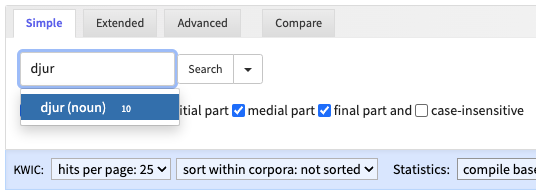
Back in Mink, click View near the Strix label to open the corpus i Strix.
- If the interface is not already in English, click English in the top right
- Find the document beginning with "Afrika är jordens näst största kontinent" and click the title, which is "N/A"
- Click the fifth word in the text, "största" (eng: "largest"), and inspect the attributes in the sidebar
- Under the Sense attribute, click the blue link stor1 to highlight all occurrences of this sense in the text
- Click the orange link stor1 (with the fish icon) to open the Karp tool, listing some entries from different lexicons connected to the meaning of "large".


