Appearance
Document statistics
The Document statistics page in Strix provides users with detailed insights into the word-level metadata attributes of a document. This section displays the statistics in a tabular format, allowing users to analyze linguistic and semantic properties of the document.
Key features
Word-level metadata attributes
Users can explore various word-level metadata attributes, such as part of speech, lemma, sentiment, and more. These attributes provide a deeper understanding of the document's linguistic structure.Dynamic attribute selection
- A list of available word-level metadata attributes is displayed on the left side of the interface.
- Users can select an attribute to view its statistics in the table.
- By default, the first attribute in the list is selected when the page loads.
Tabular statistics
The statistics for the selected metadata attribute are displayed in a table on the right side. The table includes:- Attribute elements: The unique values or elements of the selected metadata attribute (e.g., specific parts of speech or lemmas).
- Frequency: The number of occurrences of each element in the document.
Filtering and pagination
- Users can filter the table by entering a keyword in the search box to narrow down the results.
- Pagination controls allow users to navigate through large datasets, with options to adjust the number of items displayed per page.
Interactive design
- The interface is responsive and optimized for both desktop and mobile devices.
- On mobile, a dropdown menu is used for selecting metadata attributes, ensuring a seamless experience.
Example view
Below is an example of the Document statistics interface, showing the metadata attributes and their statistics:
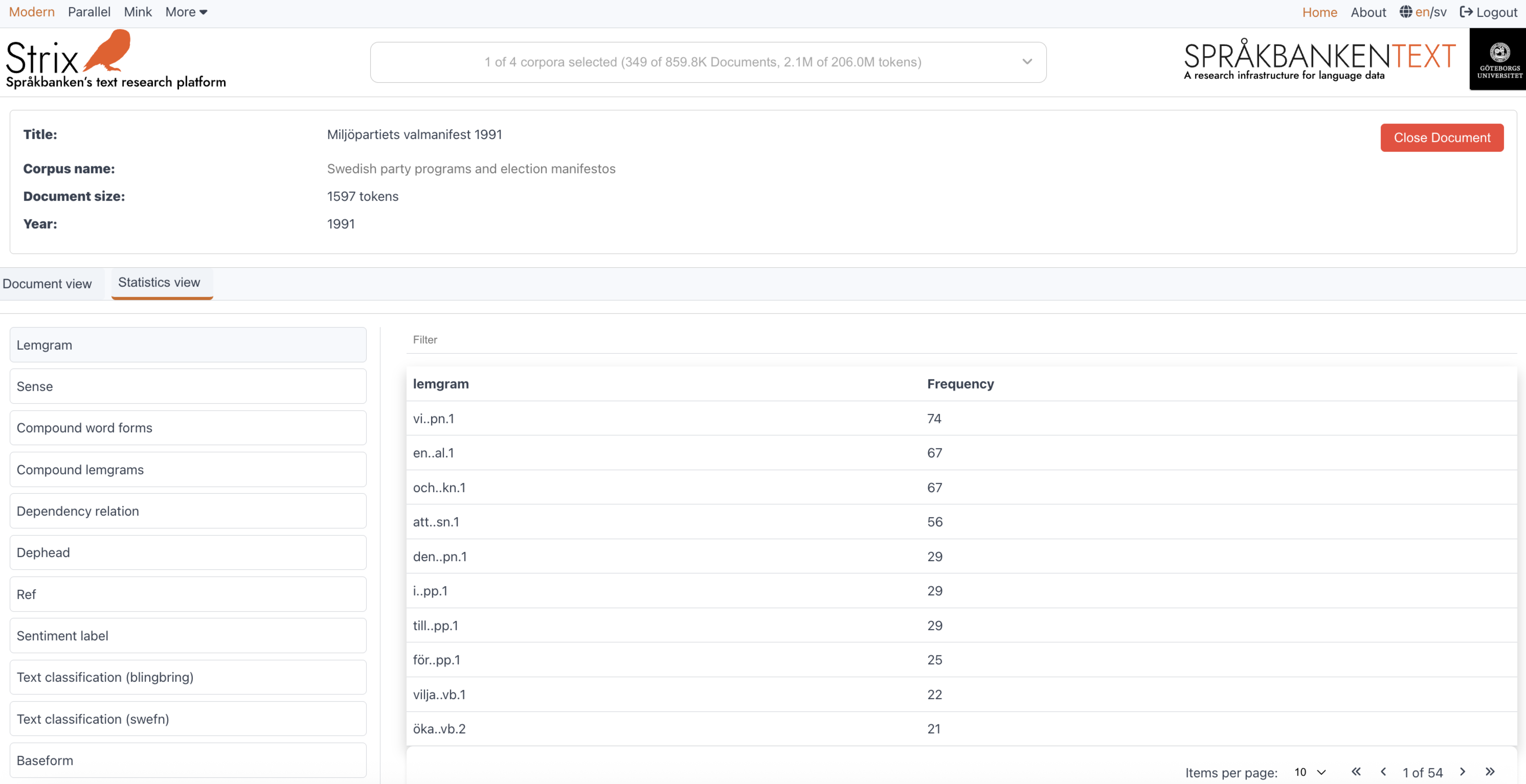
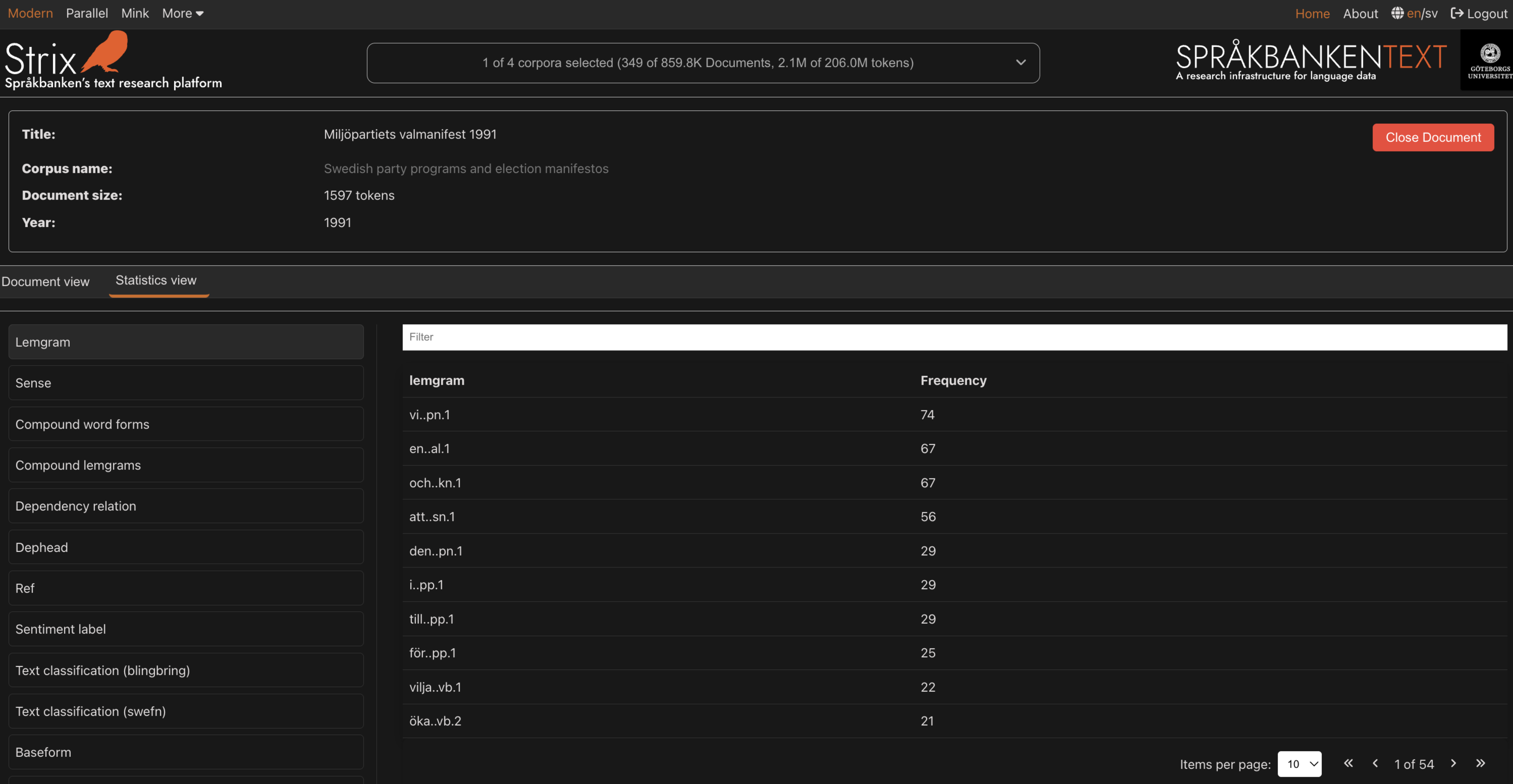
How it works
Selecting a metadata attribute
- On desktop, users can click on an attribute from the list on the left.
- On mobile, users can select an attribute from the dropdown menu.
- The table updates dynamically to display the statistics for the selected attribute.
Filtering the data
- Enter a keyword in the search box to filter the table and display only the relevant elements.
- The filtering is case-insensitive and works across all elements in the table.
Navigating the table
- Use the pagination controls to navigate through the table.
- Adjust the number of items displayed per page using the dropdown menu.
This page is designed to provide users with a detailed and interactive way to analyze the word-level metadata of a document, making it easier to uncover linguistic patterns and insights.
